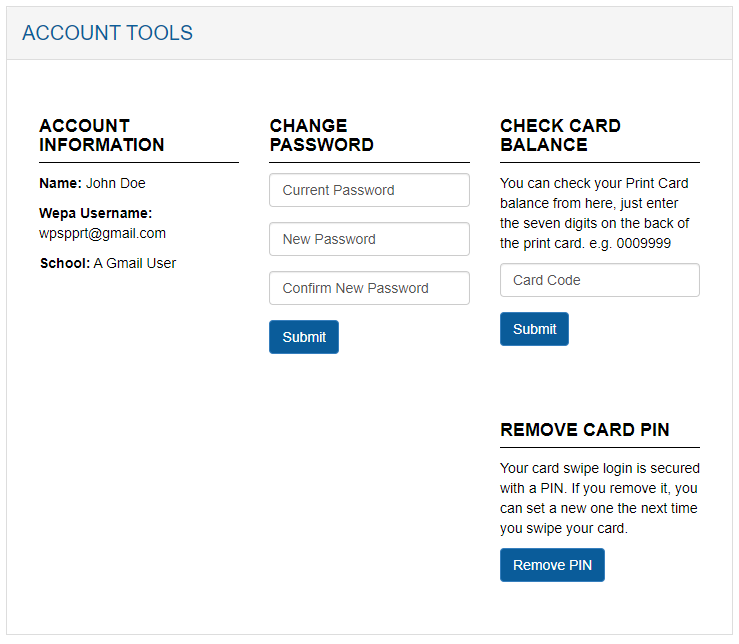The following support post is in regards to schools that have the user PIN enabled for card swipe logins. It is an extra layer of security where after a card swipe to login occurs, a 6 digit PIN is required to proceed.
PIN Creation
- The PIN can be created after swiping a card for login for the first time. The user will see the following prompt to enter a 6 digit PIN that adheres to the requirements on the right:
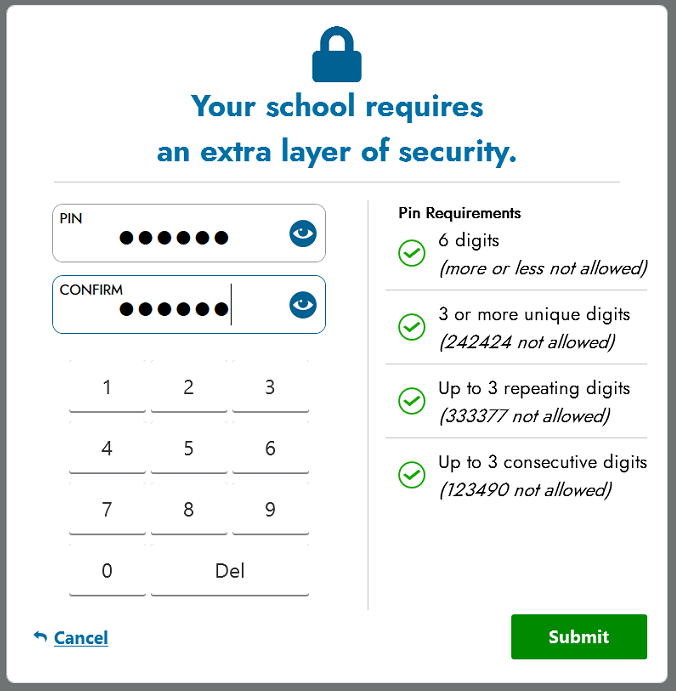
- If the PIN does not meet the requirements, it will indicate which requirement was not met by highlighting in red:
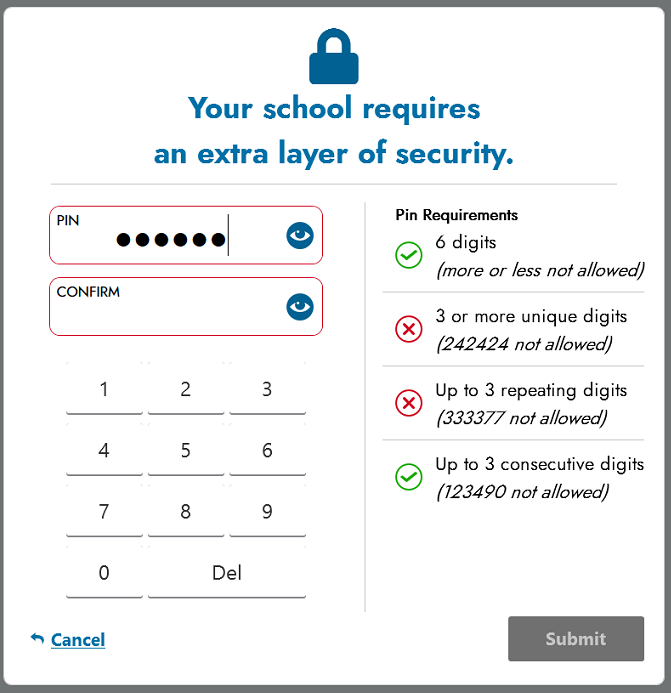
Entering PIN
- On the next card swipe login attempt, the PIN request will appear if the PIN has been created. The prompt will look like the following screenshot below:
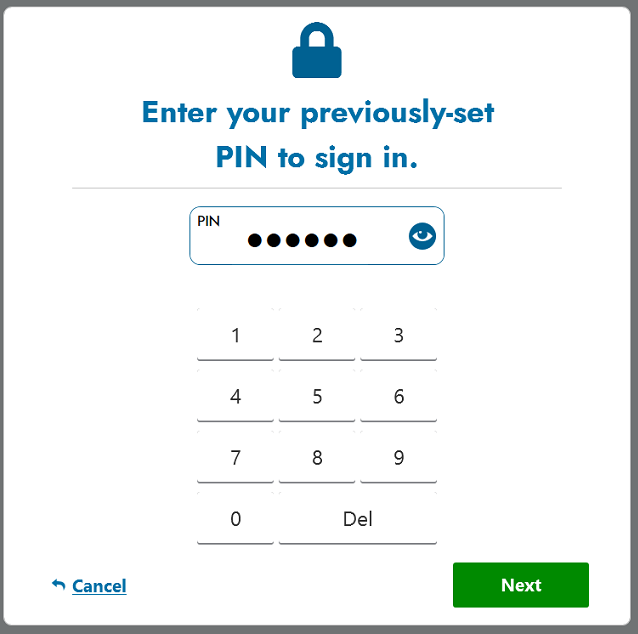
- Enter the PIN followed by ‘Next’ in the lower right corner to login. Successful prompt will appear like the below screenshot:
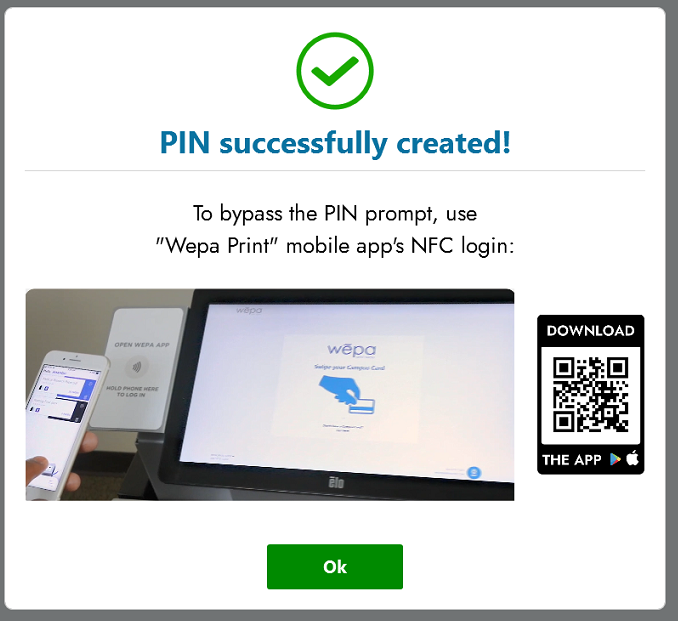
Removing PIN
- If the PIN is forgotten, it can be removed at the Wepa website. Log into the Wepa account with the PIN and select Account Tools where the ‘Remove Card PIN’ will be located. Select ‘Remove PIN’ to remove the PIN. The PIN can be re-created like normal: