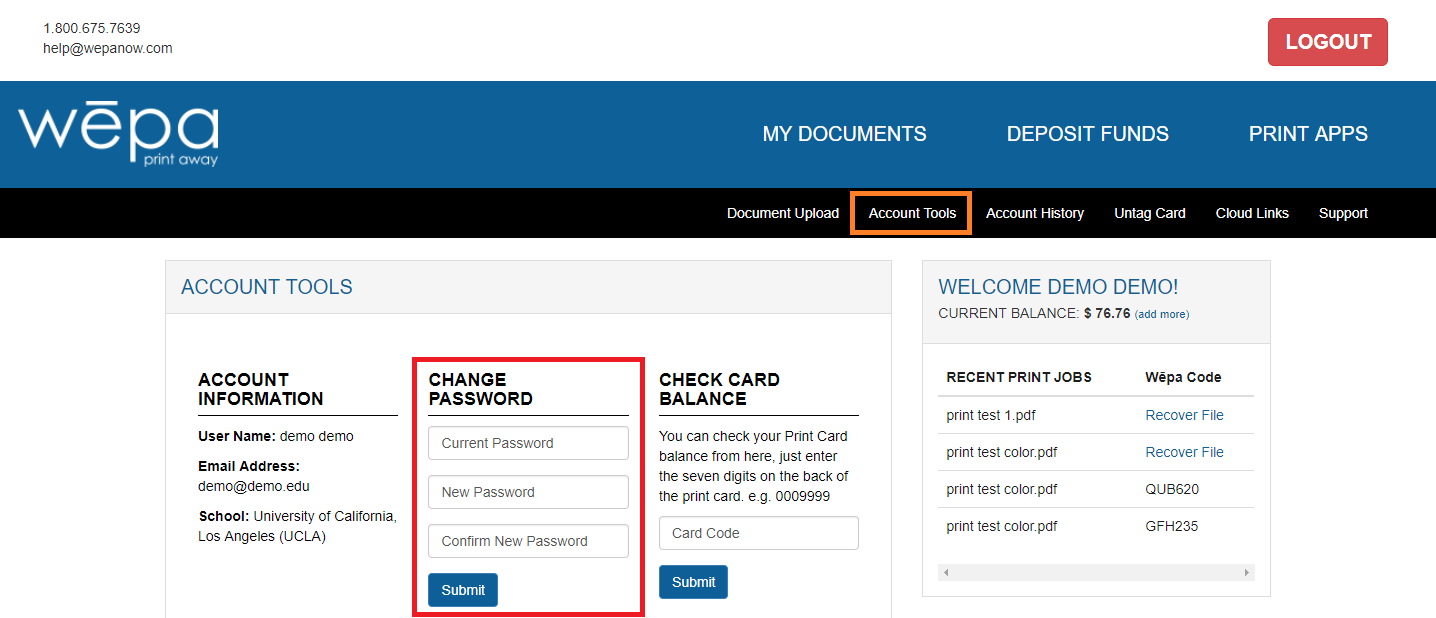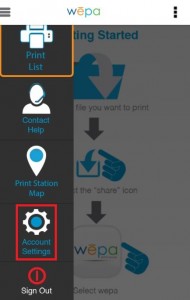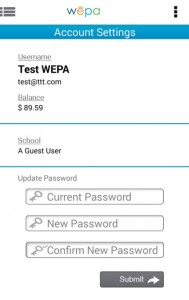For accounts that wēpa manages, the wēpa account password can be changed at the wēpa website or mobile app (Android | iOS).
NOTE: wēpa will never ask for your password.
WEBSITE
- Login to wēpa account and select ‘Account Tools‘ from the black menu bar, highlighted in orange above.
- Change Password section is in middle, highlighted in red above. Enter ‘Current Password‘ following by New Password in next two fields.
- Select ‘Submit‘ to change password.
NOTE: If the following appears instead of a green success message, the account credentials are not managed by wēpa. Contact your school system IT department to change your password.
MOBILE PRINT APP
- In top left corner, select menu icon (three horizontal lines).
- Select ‘Account Settings‘ from options, highlighted in red above.
- Update Password section is at bottom. Enter ‘Current Password‘ following by New Password in next two fields.
- Select ‘Submit‘ to change password.
Note: If ‘Update Password’ section is not available, the account credentials are not managed by wēpa. Contact your school system IT department to change your password.