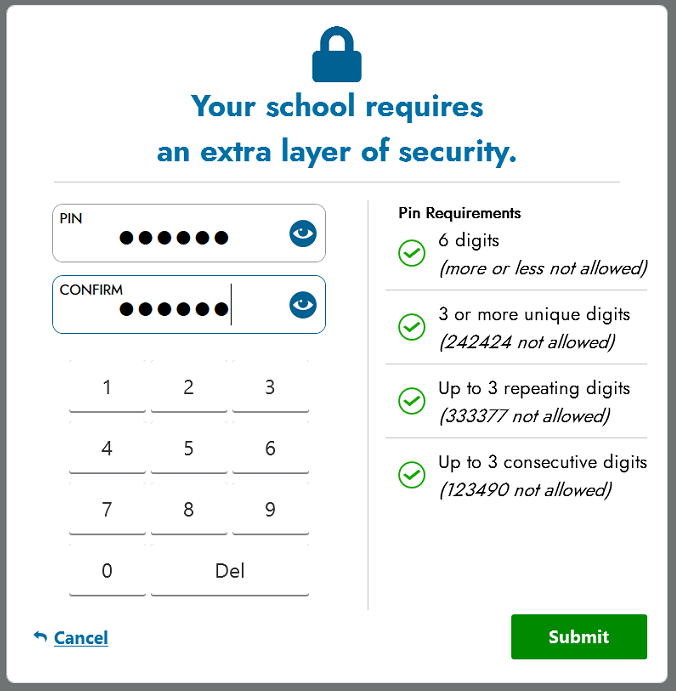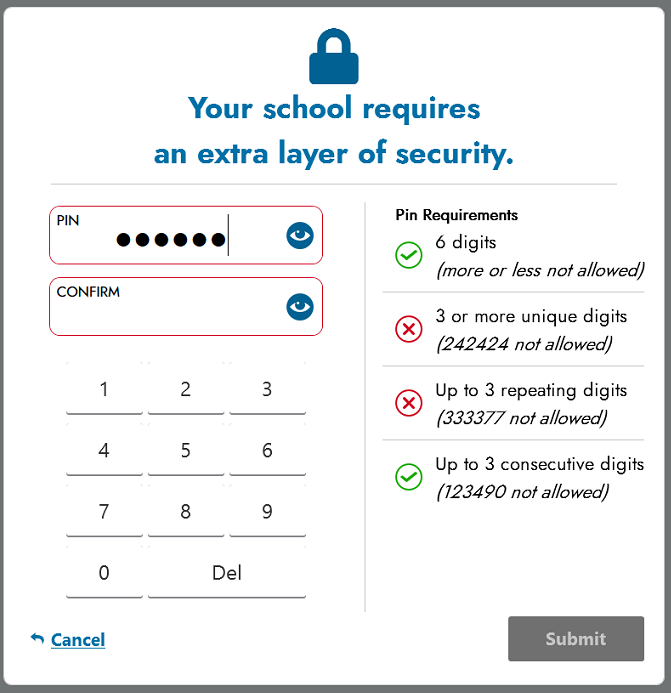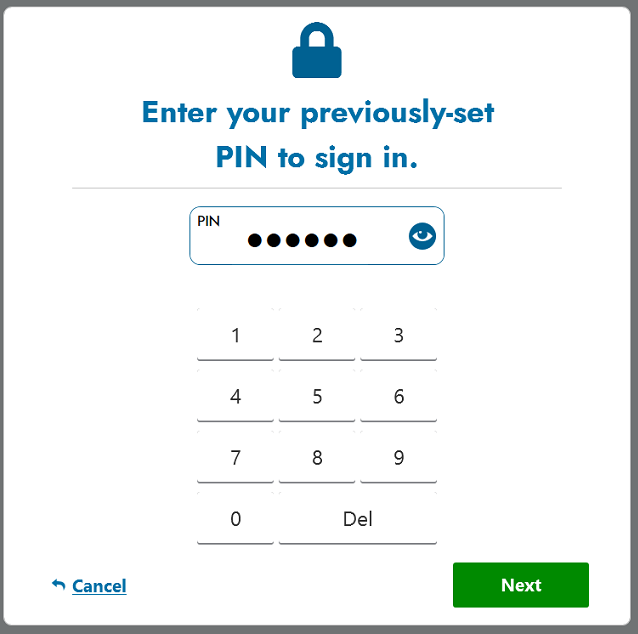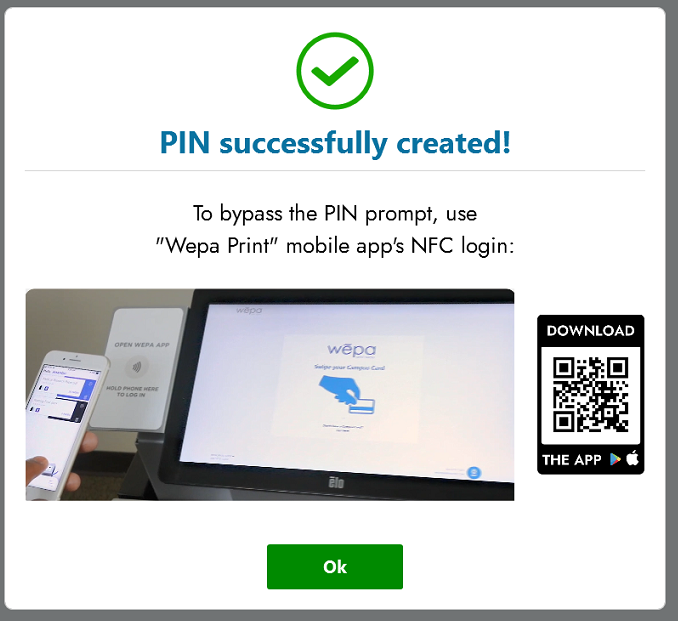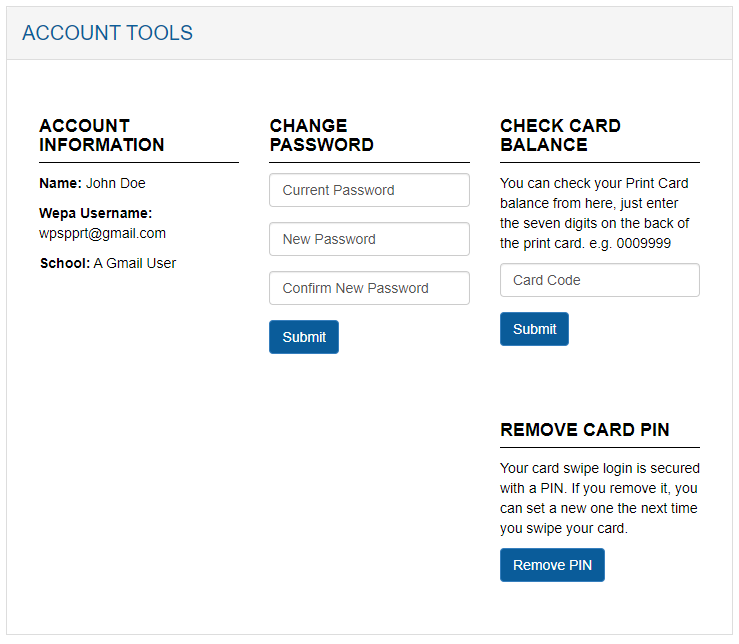Google has recently made changes to Google Drive security. You may be prompted to log in multiple times as you add files at the print station. We suggest using the mobile app to add files ahead of time.
Open With Wepa Mobile App
- Download and install the Wepa mobile app (https://wepanow.com/software).
- Open the app, select your institution, and log in.
- From the Drive application, pick a file and “Open With” the Wepa mobile app.
- The Wepa app will open and you can choose your print settings.
Select Files in the Wepa Mobile App
- Download and install the Wepa mobile app (https://wepanow.com/software).
- Log in and tap the + icon to add files.
- Select Cloud and then Google Drive.
- Log in to your Google account, and choose files to upload.
At The Print Station
- Choose the Google Drive icon.
- If you have used it before, your previously printed files will be available in the list. If you have not used it, log in to your Google account.
- Google now requires authentication each time you add files from Drive.
- To add more files, tap the Get More Files button.
- Snap the QR code and open the link. If you are not logged in to your Google account, you will be prompted to select your account or log in. Use the same account that you used on the Print Station.
- Choose a file to print. After selection, the file will be available on the print station. Continue there to choose your settings.
- If you cannot use the QR code, tap the Use Browser Here button, log in with your Google username and password, and select a file to add.