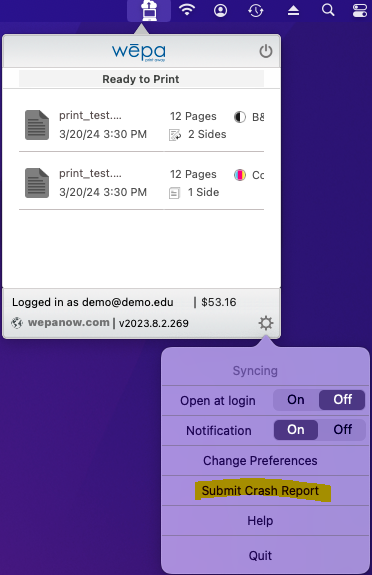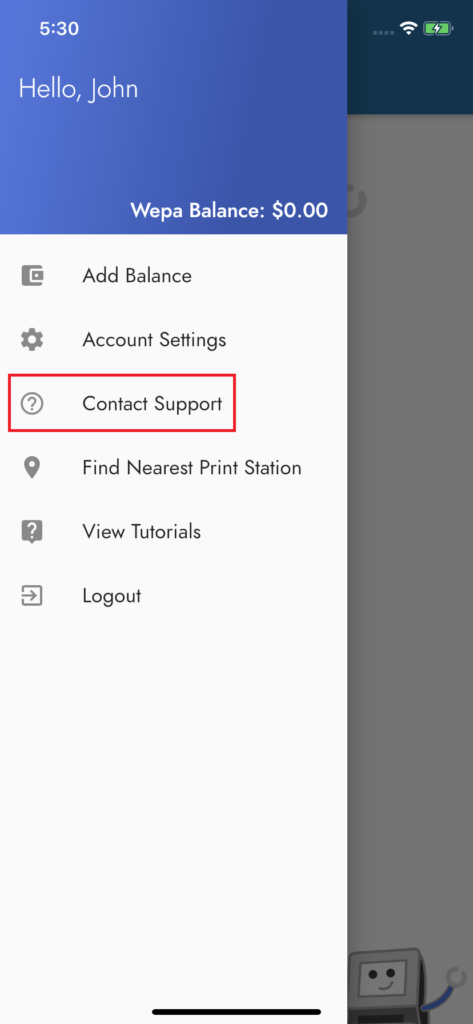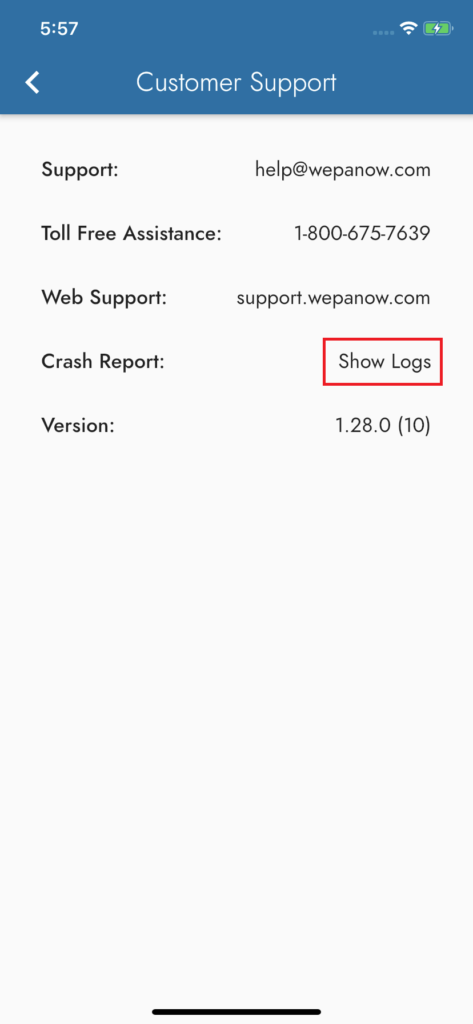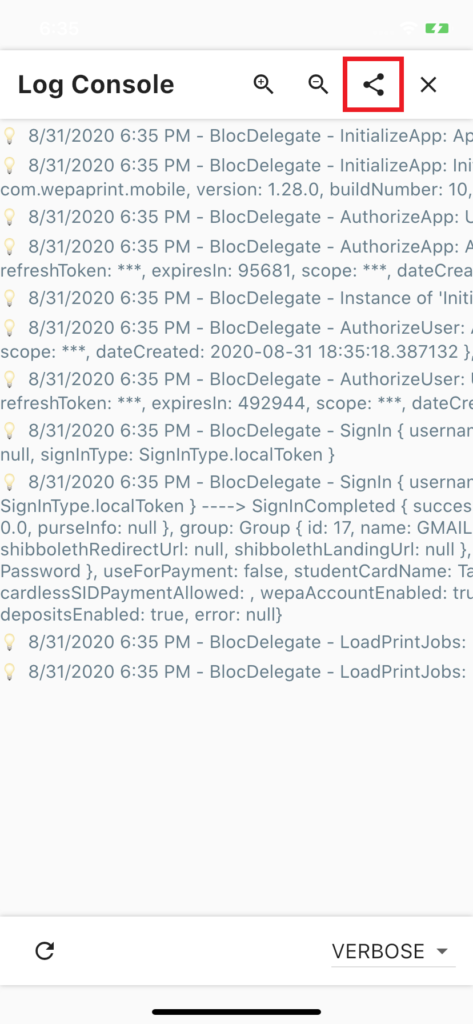Windows Print App, Mac Print App, and Mobile Print App have an option to submit a crash report if uploading a document encounters problems. The following post shows how to submit a crash report for wēpa support to review for troubleshooting:
WINDOWS PRINT APP
Click the wēpa icon in the lower right system tray toolbar:
Click the cog in the lower right corner for settings following by clicking ‘Submit Crash Report:
An email will open with attached logs. Enter any relevant information and send the email.
MAC PRINT APP
Click the wēpa icon in the lower right system tray toolbar then click the cog in the lower right corner for settings following by clicking ‘Submit Crash Report:
An email will open with attached logs. Enter any relevant information and send the email.
MOBILE PRINT APP
Tap the three horizontal lines in top left corner on the main screen of Mobile Print App followed by tapping the ‘Contact Support’ icon (highlighted red below):
Tap ‘Show Logs’ (highlighted red below) to open the mobile app log.
Next, select the share icon at the top (highlighted red below) and select your preferred email client. An email will launch with an attached log. Enter any relevant information and send the email to help@wepanow.com.