The following support post provides details on how to upload file with the wepa print app to be printed as a booklet setting:
Booklet Printing
Note: Below addresses Booklet printing in terms of landscape orientation folded in half like shown in the below diagram.
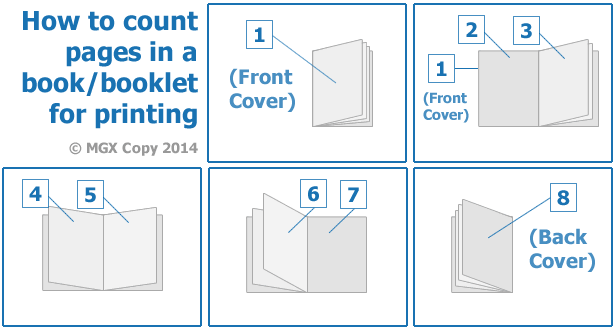
Windows Print Driver
- Install the wepa windows print app. Click here to learn more about the installation.
-
Word File Types:
- Select File > Print
- Under Printer, select either wepa BW Two-Sided (to print in black&white) or wepa Color Two-Sided (to print in color)
- Select Page Setup at the bottom
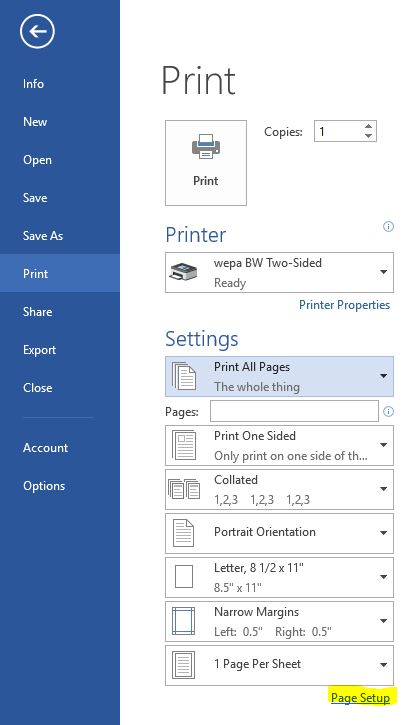
- Under Pages section by Multiple pages, select Book fold from the drop down menu. Confirm Landscape is selected then OK.
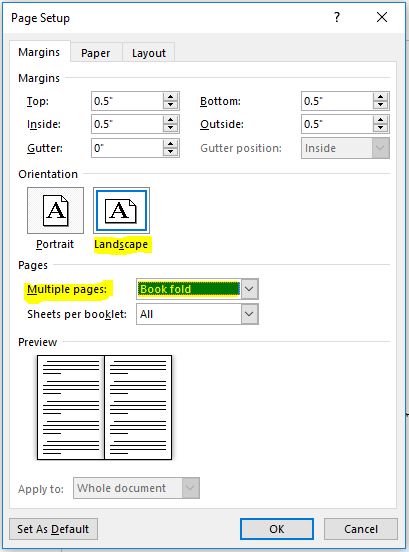
- Next, select Print on Both Sides, Flip pages on short edge. Select Print at the top to proceed with the upload process.
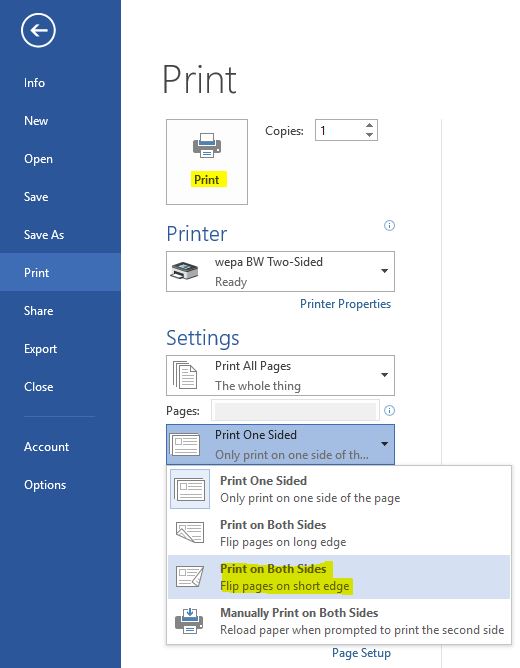
-
PDF File Types (Adobe Acrobat):
- Select File > Print
- Under Printer, select either wepa BW Two-Sided (to print in black&white) or wepa Color Two-Sided (to print in color)
- Under Page Sizing & Handling, select Booklet:
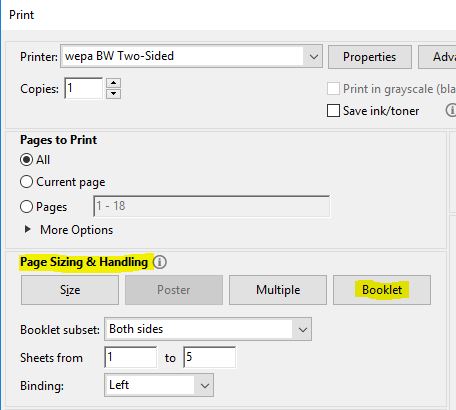
- Next, select Properties by the Printer area at the top.
- On the next window that appears, select the Profile Manager tab at the top followed by the drop down menu under the section Select and use an existing profile. Select SHORT EDGE in the drop down menu then OK to close the properties window:

- Select Print in the Adobe Acrobat window to proceed with the upload process.
Mac Print Driver
- Install the wepa mac print app. Click here to learn more about the installation.
-
PDF Files (Adobe Acrobat):
- Select File > Print
- Under Printer, select either wepa BW Two-Sided (to print in black&white) or wepa Color Two-Sided (to print in color)
- Under Page Sizing & Handling, select Booklet, then select Printer… at the bottom:
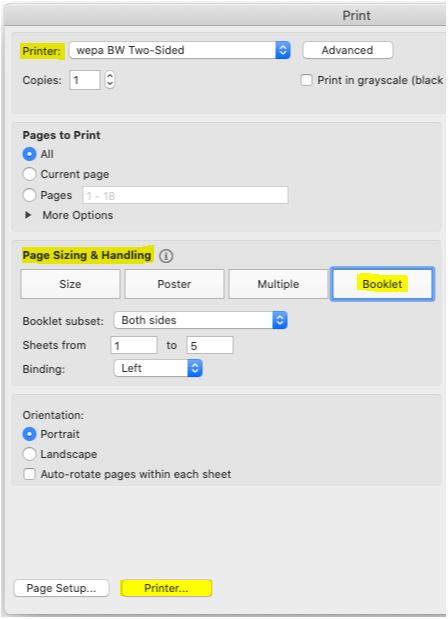
- Another window will appear, under Two-Sided:, select Short-Edge binding from the drop down menu then Print in the lower left corner:
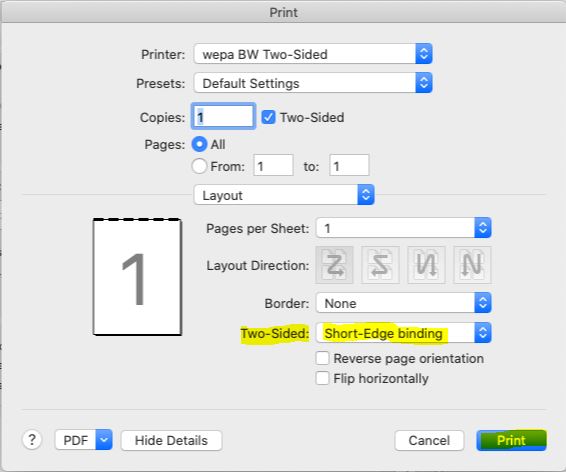
- Select Print in the Adobe Acrobat window to proceed with the upload process.
