Wepa offers multiple payment options to make it easier and more convenient to pay for printing.
Click here to see how to use our mobile app to deposit to your account for easy, no-fee printing.
Wepa Account
- Users can deposit funds to their Wepa Account and then use those funds to print.
- There is a minimum deposit amount of $5, with no fee.
- Users can deposit funds using the Wepa mobile app, at our website, or at the print station (print station deposits are not available at all locations).
- Schools may also provide print quota, which is shown as part of the Wepa Account balance.
Campus Cards
- Wepa is integrated with many campus card systems to allow payment.
- This option is not available at all locations.
Wepa Print Cards
- Pre-loaded value Wepa Print Cards can be used to pay for printing.
- This option is not available at all locations.
Credit/Debit, ApplePay, GooglePay, Venmo, PayPal
- Users can pay for prints using any credit or debit card, ApplePay, GooglePay, Venmo, or PayPal.
- Users snap a QR code to complete payment on their phone, or they can enter information on the print station screen.
- The services available depend on the device and installed apps (ApplePay is only available on Apple devices, for example).
- Transactions above $5 have no fee.
- Transactions below $5 have a small surcharge added to cover transaction costs.
- These options are not available at all locations.
- For international credit cards, enter 00000 for the Zip Code.
Print Station
- Initiate a deposit or payment.
- Scan the QR code to complete the payment on your mobile device, or, choose another option and enter the information on the screen.
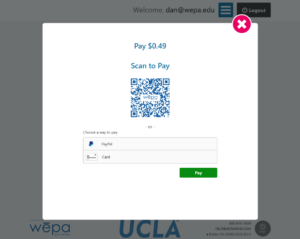
- If paying on a mobile device, choose your desired payment option, authorize the payment, and select Pay to proceed.
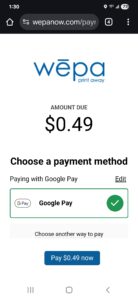
- If paying on the screen, select Credit Card and enter your card number and expiration (MM/YY), or choose PayPal and enter your credentials.
- Your information is easily and securely stored for future deposit and payment attempts. No need to enter your information again!
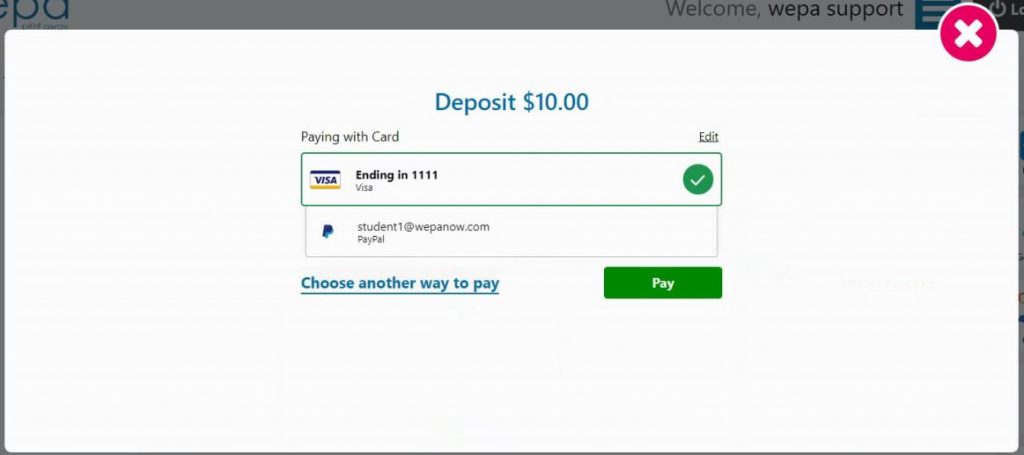
- Easily delete stored payment information and enter a different credit card or PayPal account:
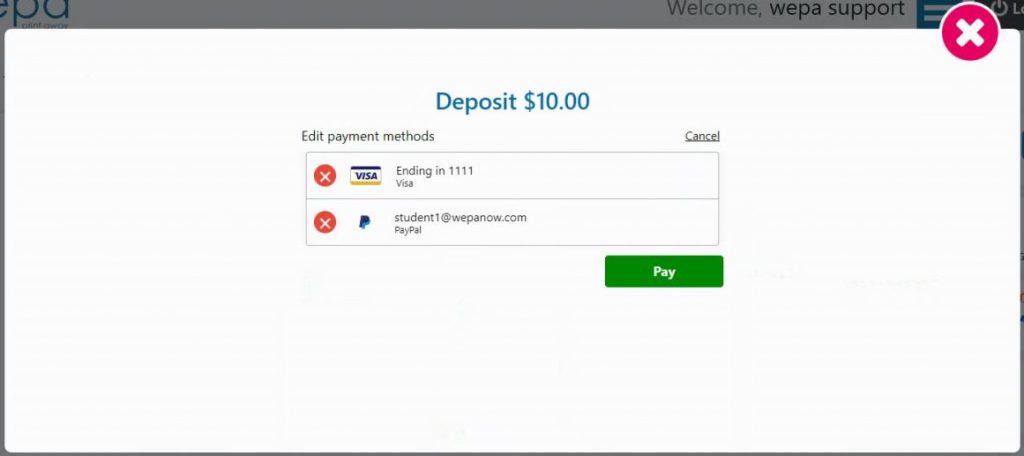
- NOTE: Spending less than $5.00 will incur a minimal transaction fee. Avoid this fee by depositing or spending more than $5.00.
Website
- Login to your Wepa Account and select ‘Deposit’ in top right toolbar.
- Select a Deposit Amount, then choose a payment method of Credit Card or PayPal:
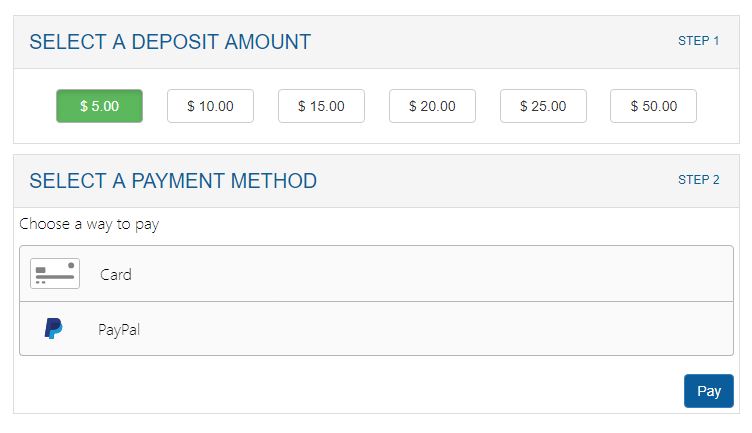
- Select credit card and enter your card number and expiration (MM/YY), or select PayPal and enter your credentials.
- Your information is easily and securely stored for future deposit and payment attempts. No need to enter your information again!
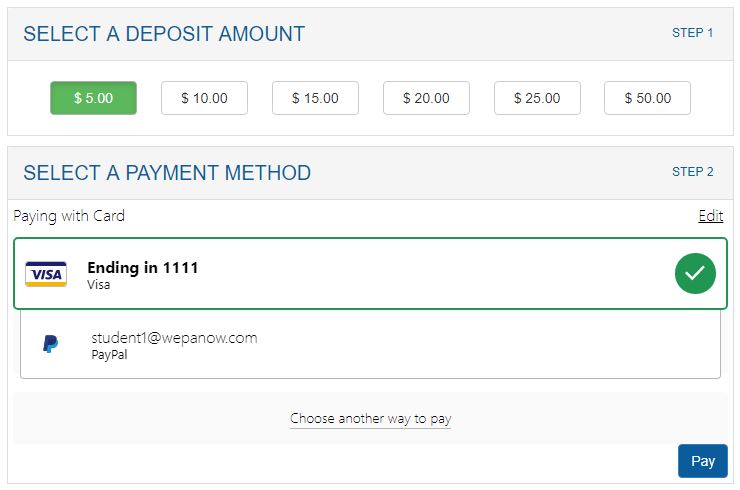
- Easily delete stored payment information and enter a different credit card or PayPal account:

- Access the Wepa Website via a Mobile device and if Venmo App is installed, it will be available as a payment option. If you use an iPhone and Apple Pay is set up, it will be available as a payment option as well.
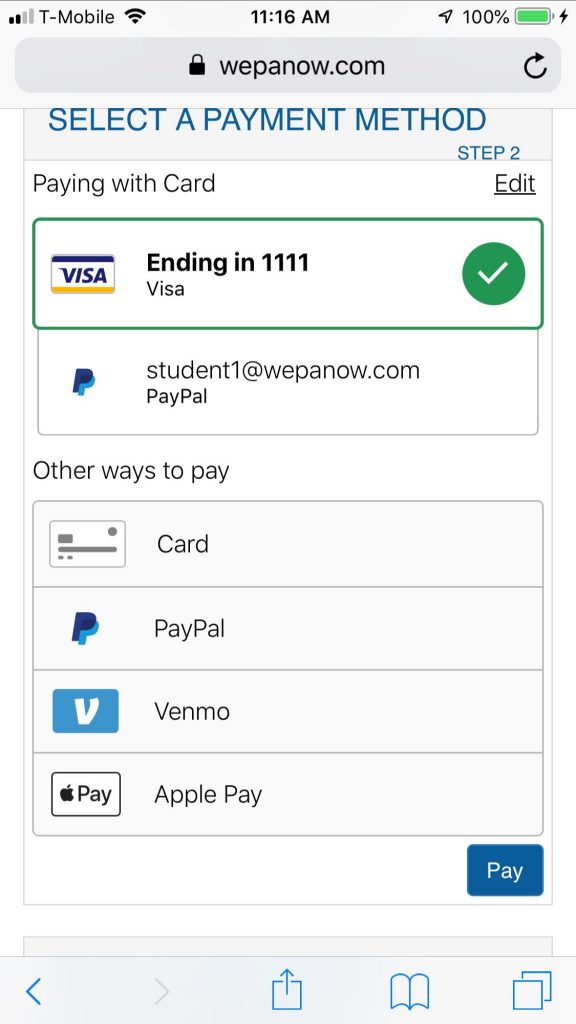
Mobile App
- Open the wepa mobile app, select the “Menu” icon in the upper left corner, followed by “Add Balance”, to proceed to the Deposit Funds view.
- Select a deposit amount from the slide bar and select ‘Deposit Now’.
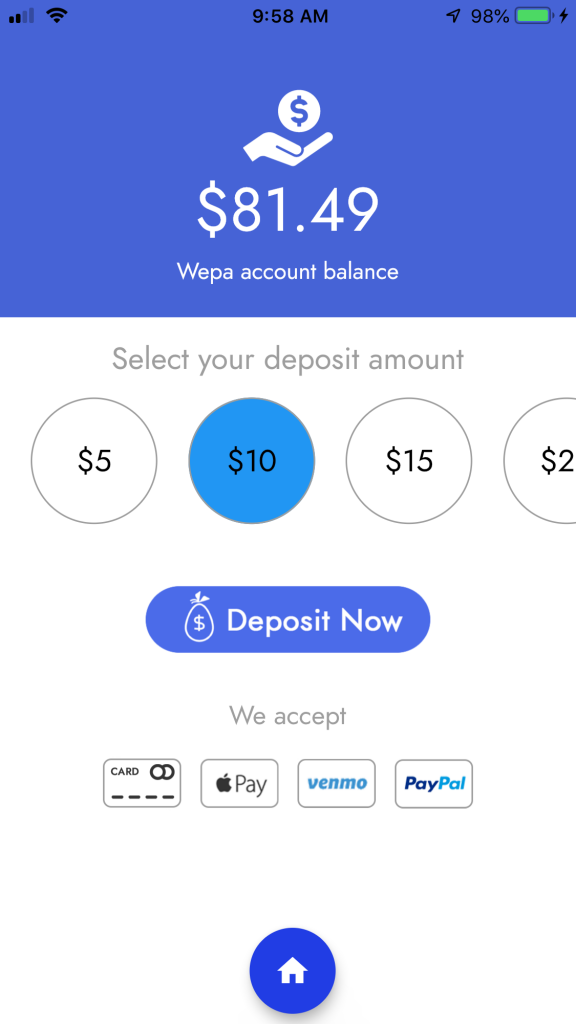
- Saved Credit Card, PayPal, and Venmo information will be at the top in the ‘Recent’ area. Select an option to proceed:
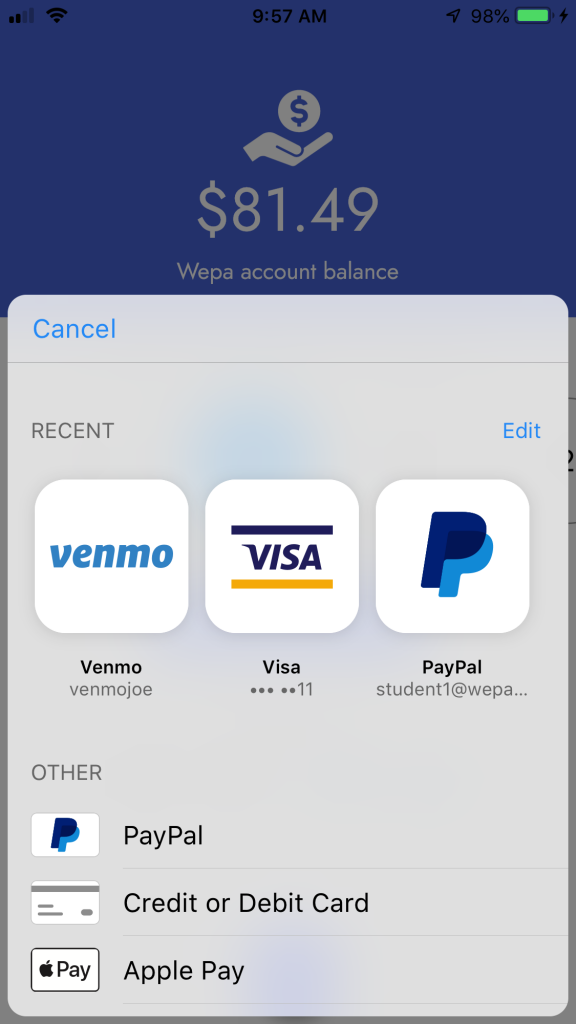
- If using an iPhone, Apple Pay will be available at bottom in the ‘Other’ section.
- Select ‘Credit or Debit Card’, ‘PayPal’, or ‘Venmo’ from the ‘Other’ section to enter a different account.
