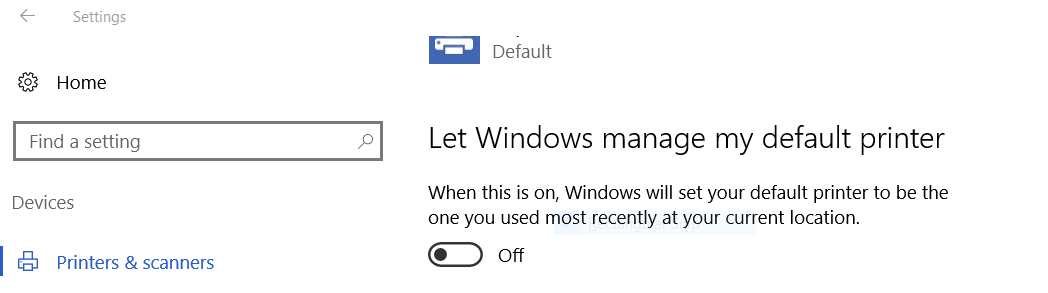Windows will sometimes modify the default printer for various reasons. Here is one approach that can be used to ensure that the desired printer is the default printer for your users.
Windows 10: To use the approach below, you must disable the option “Let Windows manage my default printer”
Option 1 – GPO with rundll32
Quick Start: Execute rundll32 printui.dll PrintUIEntry /y /n “wepa BW” where “wepa BW” is the name of the desired default printer.
To set the printer using Group Policy:
- Log into the DC
- Open Group Policy Management tool
- Right click the OU for the user population and click “Create GPO for this domain and Link it here”
- Name it something, e.g. Set Default Printer
- Right click the newly created GPO and click Edit
- In the navigation tree, go to User Configuration > Windows Settings > Scripts (Logon/Logoff)
- Double click Logon
- Click Show Files, and in the Explorer window that pops up click the URL/File Path box at the top and copy that location to your clipboard.
- Right click Notepad.exe and run as administrator. You will not be able to save to the proper file path if Notepad is not run as an admin!
- Paste the following text below in to a text document@ECHO OFF
rundll32 printui.dll PrintUIEntry /y /n “wepa BW” - Click Save As, and in the file path/URL box at the top paste in the file path from a few steps above. Be sure to click All Files under the Save as Type and save it as a .bat
- Close notepad and find the Logon Properties window.
- Click Add, then Browse, then paste that same file path from above into the file path/URL box.
- Double click the .bat file you made.
- You should now see your .bat file on the Add a Script window. Click OK
- Click Apply and then OK on the logon properties window
- Exit out of the Group Policy Management Editor and go back to the Group Policy Management window.
- Right click your GPO object and click Enforced
- Double click your GPO and ensure that the links/security filtering are correct per your OUs/User Groups
- Exit out of the DC and test
Option 2 – Startup VBS script
Place a script in C:\ProgramData\Microsoft\Windows\Start Menu\Programs\Startup.
Click here to download the .vbs script.
==Script contents==
ON ERROR RESUME NEXT
Set WSHNetwork = CreateObject(“WScript.Network”)
WSHNetwork.SetDefaultPrinter “wepa BW”
(Hat tip: https://community.spiceworks.com/topic/2038589-windows-10-default-printer-setup)