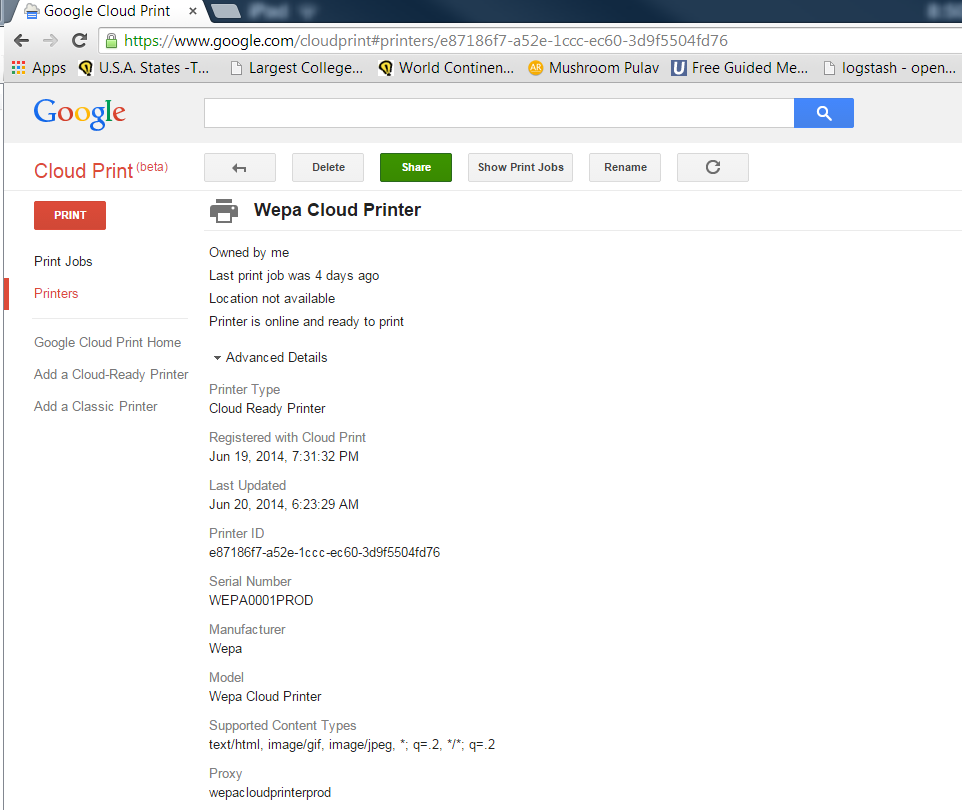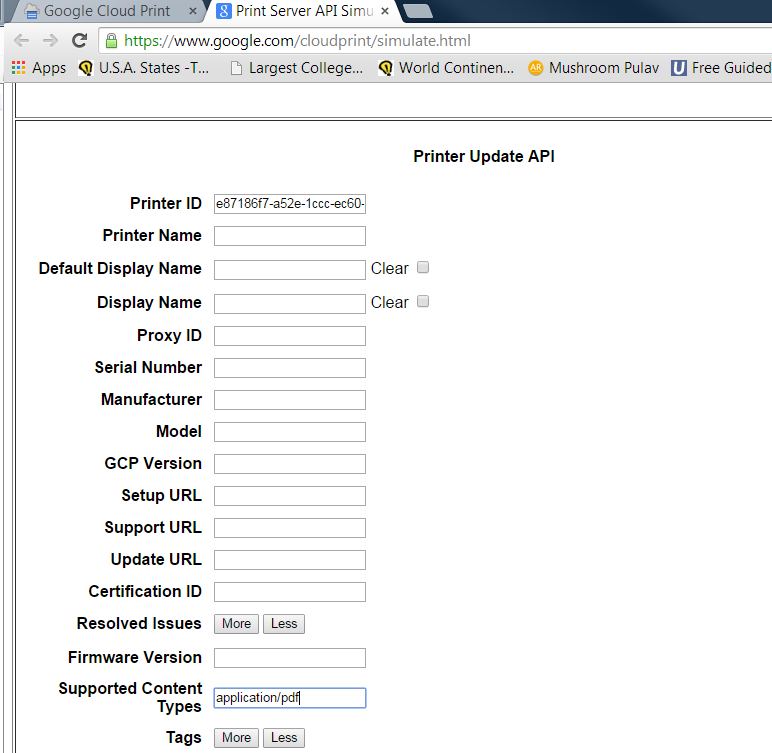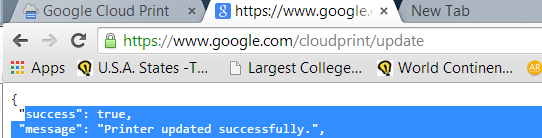GCP printers that were created prior to some recent changes by Google need to be set to accept PDF documents. Please follow these steps to configure the GCP printer that is used by wēpa.
Log in to your printer management page and view the details of the printer. Copy the Printer ID to the clipboard.
Go to:
https://www.google.com/cloudprint/simulate.html
Scroll down to the Printer Update area.
Input the Printer ID, and then change the supported content type to “application/pdf” (without the quotes).
Click “Update” and confirm that the update was successful.