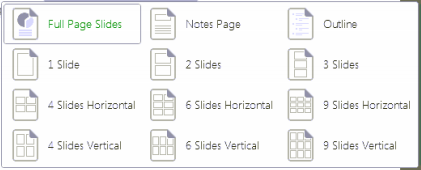Print directly at the print station with a USB device.
wepa USB Upload Tutorial Video
Supported Document Extensions: .doc, .docx, .xls, .xlsx, .ppt, .pptx, .pdf, .rtf
Supported Image Extensions: .png, .jpg, .jpeg, .bmp, .gif, .tiff, .tif
- At print station, login to wēpa account by swiping campus or tagged card. If no card is available, select ‘Don’t have a card’ at the bottom. Select ‘Wepa Account Login‘ to manually login or select ‘Print From Cloud‘ if you have no account.
- Select USB Device on the right.
- Select files to print and edit print settings by selecting the blue Settings icon on the right. Print Settings include black&white and color. Print Setting details are below.
- Select ‘Done‘ when finished.
- Select ‘Print‘ green icon at bottom which will show the amount and pages to be printed.
- Select Payment Method to begin printing documents.
- Remember to remove USB device when leaving.
PRINT SETTINGS
- Copies: Number of Copes (default: 1)
- Print Range: All (default) – print all pages | Selected Pages – set page range
- Page Handling: Single-sided (default) – print on front side only | Double-sided – print on front & back
- Page Orientation: Portrait (default) | Landscape
- Color Settings: Black & White (default) – print black and white only | Color – print with color
PowerPoint Documents
Includes ‘Print Layout’ option to print Handouts, Full Page Slides, Note Pages, or Outline View.
- HANDOUTS: multiple slides per page. Select either 1 | 2 | 3 | 4 | 6 | 9 to indicate number of slides per page.
- FULL PAGE SLIDES: each slide on ONE page.
- NOTEPAGES: portrait orientation with each slide in upper half and lower half blank for notes.
- OUTLINE VIEW: all slides in order with outline of text.
Excel Documents
Includes ‘Sheet Options‘ to print Selected Sheet(s) or Entire Workbook.
Image Files
- Copies: Number of Copes (default: 1)
- Image Print Size: Full Page (default) | 4″×6″ | 5″×7″ | 8″×10″
- Image Print Options: Keep Original Aspect Ratio | Auto Crop to fit Size (default) | Stretch to fit size
- Image Rotation: Auto Rotate Image | Keep Image Orientation (default)
- Color Settings: Black & White (default) – print black and white only | Color – print with color