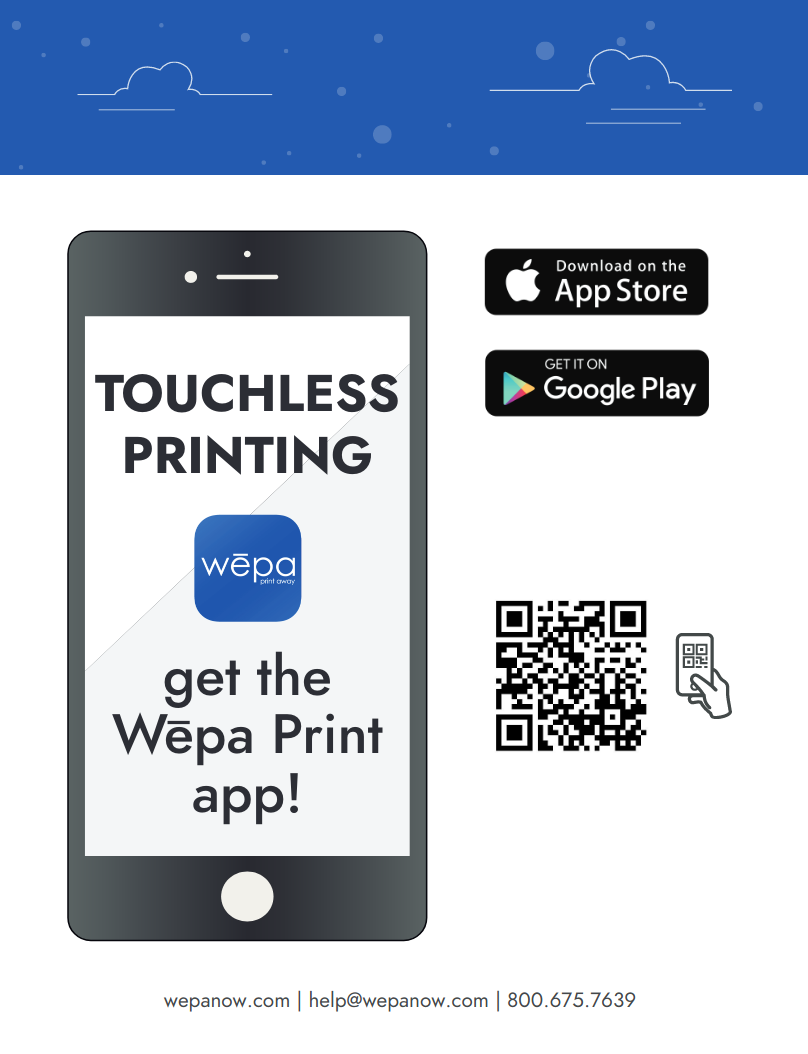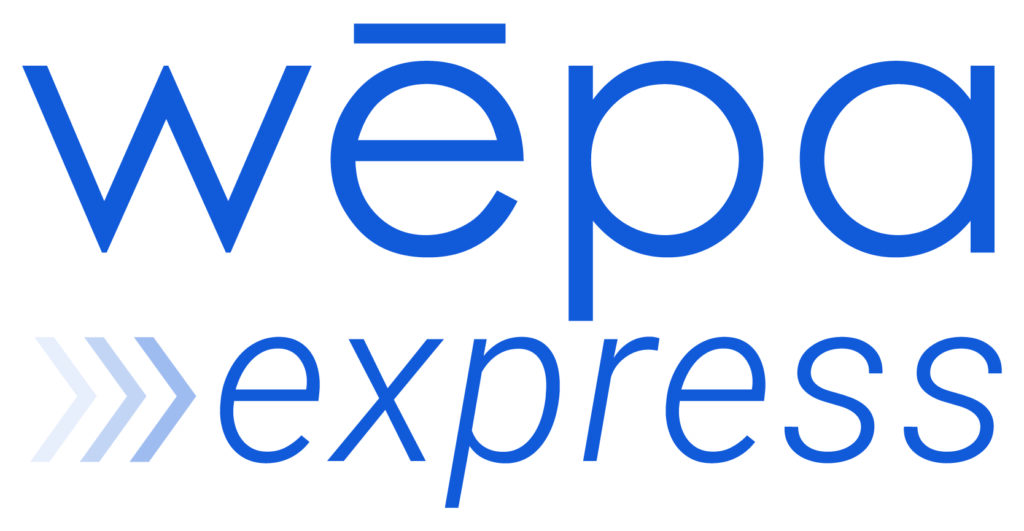
Updated: August 7, 2020
The new mobile application is available now!
- Touch-free printing
- Secure release by another person
Wepa Express allows touch-free document release and secure document release by another person. Wepa Express is available in the Wepa Mobile App.
Get Started
If you don’t already have it, install the Wepa mobile app.
Tap the rocket to select which files to release. Files that you add in the mobile app will already be enabled.
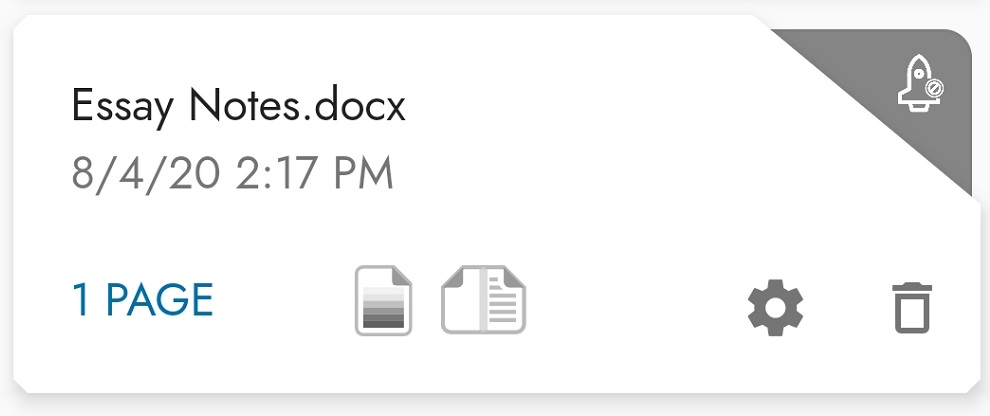
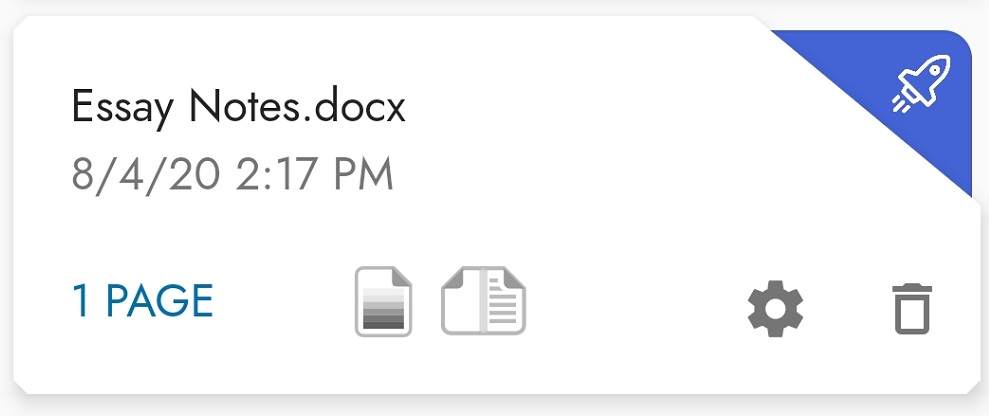
Then, tap the print station in the lower right to log in to a print station, or to give a code to someone else.
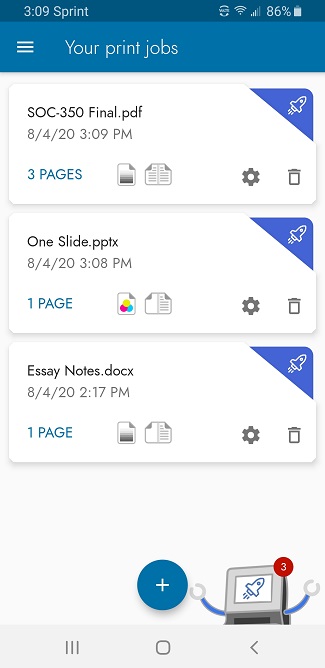
The Wepa Express summary screen will tell you if you are ready to release, and it will also show a Wepa Code if your documents can be released without a payment card swipe or tap at the print station. You may be prompted to add funds or change your payment method.
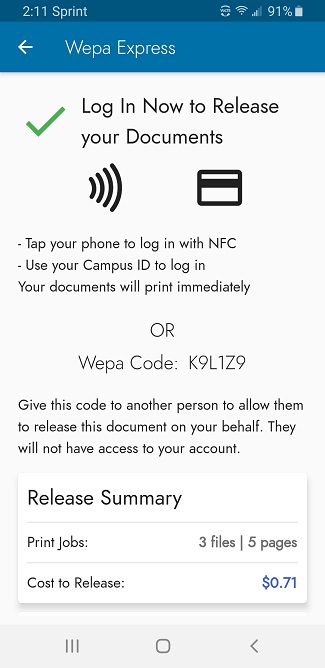
Log In
The Wepa Mobile App will tell you the best way to log in to the print station, using NFC (where available) or your campus card. Your documents will print immediately after you log in to the print station. If you need to swipe a card for payment and you do not use it to log in, you will be prompted to present the card, and then the documents will print.
Give someone the Wepa Code
Give the Wepa Code to another person to have them release the documents on your behalf (they won’t have access to your account). When the code is used, a confirmation screen will appear and the documents will print after pressing the Print button. This option is not available if a payment card needs to be presented to release the documents.
Need a reminder? Play the tutorial in the app.
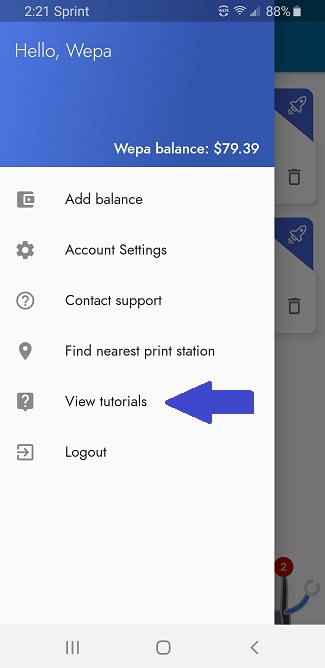
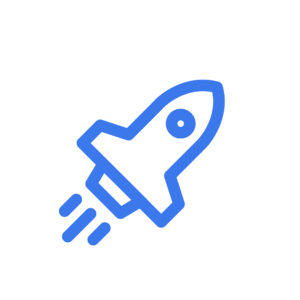
F A Q
What is Wepa Express?
Wepa Express allows you to set up your document release ahead of time, with payment. From there, you can release the documents at any print station without having to touch the screen, or you can give a secure Wepa Code to another person to have them release the documents on your behalf.
Why should I use Wepa Express?
Wepa Express allows you to print easily without touching the print station screen. With the Wepa Mobile App, you can print files from your phone or from cloud storage sources like Google Drive and OneDrive. Select your files to release and your payment method, and all you have to do is tap your phone or swipe your card to release your documents. It’s the fastest and safest way to print!
What can I do with the Wepa Code?
Right now, the fewer people touching the print station the better. Use the Wepa Code with a staff-assisted pickup service (where available). Faculty can accept Wepa Codes for assignments and release all of the documents for the class. A group of friends can send one person to release documents for the whole group.
What if the print station doesn’t have NFC and I don’t have a login card?
Some Wepa Print Stations do not have NFC to use for login with the mobile app. If you do not have a login card, log in by username and password. After logging in, use the menu option to “Tag” a card of your choice to use for login next time. Then, sanitize your hands.
RESOURCES